Courseware Review:
Storyspace Hypertext Writing Environment
Jeanie C. Crain & student writers Marci Abels, Syra Ibrahim, Bryan Keefhaver, Sundi Matthews, Margaret Stanton
Storyspace is software that writers in any setting can be enthusiastic about using. Its primary purpose is to aid the creative and revision process. Its creators insist it "has the organizational power that technical writers demand, while providing the freedom and flexibility that novelists require."
a flexible, expressive, and graphically rich workspace
A tool for collecting, organizing, and expressing complex thoughts, Storyspace enables writers to uncover and express the structure of ideas. It is a flexible, expressive, and graphically rich workspace in which to set down ideas, reposition, revise, and shape them into final form. Storyspace enables quick movement from writing space to writing space, each capable of holding up to 6,500 words or 32,000 characters. Spacious writing areas combined with outline, chart, and Storyspace views put computer memory and speed to work for the writer.
Instructional Value
Having used Storyspace for my own writing as well as in the writing classroom, I have come to appreciate its instructional value first hand.Using a writing process text, I adapted prewriting strategies into six essay assignments, using the chart as a primary tool. The chart view shows the structure of nested writing spaces in a familiar tree diagram (Figure 1).
Storyspace is by far the best software I have seen for teaching writing as a process.
Using the immediate trunk for instructions, I created writing spaces branching from these. Students were thus necessarily led through a complex generative process into drafting, revision, and final products. Structure and detail were remarkable in final versions. Just as important, the same strategy could be used in any instructional setting where individuals are being asked to carry out steps leading to complex documents.
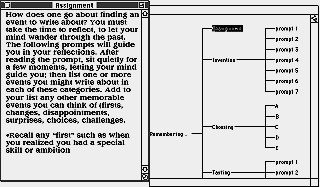
Figure 1. A text space and chart view.
Quickly, the teacher--having worked hard at the front end in creating a well designed procedure--moves into the role of consultant, responding to real writing problems as they emerge in the assignment. Storyspace could be just as easily adapted to written materials requiring reflection, note-taking, and feedback. It provides capability for publishing interlinked, electronic documents that readers can explore using their computer screens. This is accomplished using entry instructions to play sounds, to call subroutines using XCMD commands, or to control an external device such as a videodisc player. Combined with a text and graphic scanner, Storyspace becomes an even more powerful writing and learning tool.
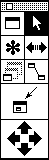
Figure 2: The Storyspace tool bar lets writers organize and link writing spaces.
Storyspace is also ideal for use with writing in a team setting. Writers can share sections of their work for comment and revision while keeping other portions private. Comments, corrections, and footnotes can be attached to single words or entire passages; all the person commenting needs to do is select the section to which comment is desired, then click the Note tool (Figure 2) to open a linked writing space. As long as the entire section of text to which the link is attached is not deleted, the link remains. The charting, outlining, and diagramming capabilities of Storyspace make it ideal for design reviews and working meetings.
Another instructional tool in Storyspace is its StoryCard, which allows Storyspace texts to be converted into HyperCard stacks. Using HyperCard and Storyspace, one is able to make creative and dramatic presentations.
Design and Operation
Storyspace has an always-visible Toolbar and Menu to aid students. The Toolbar (Figure 2) provides, top-left to right and down: a Writing Space tool (to create writing areas), the Arrow tool (already familiar to Macintosh users) for routine selecting and clicking, the Note tool (the star) for attaching notes to text, and the Navigation tool (double-headed arrow) for creating and following text links. The Magnify tool (three windows) decreases or enlarges the size of windows. The Linking tool (boxes connected by line) enables linking of one text to other text areas. The Tunnel tool (box within a box) permits linking over widely separated writing spaces. The Compass (four directional arrows) is used to move quickly through levels of the chart, outline, or windows.
Storyspace's three views permit writers to step back and examine their documents. Each offers the full functionality of creating, arranging, and writing within writing spaces. A Perspective marker (three rectangles) in the right scroll area allows easy shifting from view to view (Figure 1). Writers quickly become accustomed to working with a preferred view or changing it at will. I found myself leaning heavily to the chart view and suggested it to my students; several students, however, quickly pointed out they were more comfortable in the traditional outline mode. The Storyspace view worked for me with simple documents but not very well within complex ones.
Very useful in Storyspace is its Anchor Windows Side By Side found under Write in the main menu. This tool allows writers to explore structure and text simultaneously. The structure window can be either of the three views. Moving or resizing anchored windows returns them to a single-window mode after the user is alerted by dialog.
Feedback
Storyspace is not designed to provide feedback to the user except in process areas such as organization and text. Feedback, where desired in instruction, can easily be provided through the Note tool. Also, Storyspace users can import text using MacWrite or TEXT format from almost any word processing, desktop publishing, or document scanning program.
Screen Design
I found Storyspace extraordinarily useful in connecting notes and random thoughts...
Screen design is clearly a strength of Storyspace. Its menu and toolbar are simple to understand and already familiar to Macintosh users. Initial screens are attractive, uncluttered, and simple. Users must be warned, however, that screens become increasingly busy as complex documents are created; nonetheless, in my experience, getting lost in a document has not been a problem among students using the software. The advantage of the screen design is that individuals can move quickly through large amounts of material. The software is as useful for advanced researchers as it is for undergraduate students. In writing a lengthy paper on David Hume's Treatise and Inquiry, for example, I found Storyspace extraordinarily useful in connecting notes and random thoughts to emerging text. Storyspace encourages writers to work in the middle, at the beginning, or at the end of papers, which facilitates initial brainstorming.
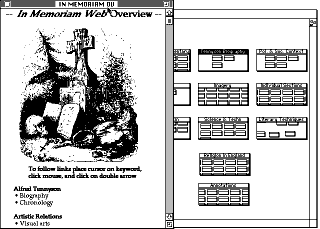
Figure 3: A Storyspace map view (right) and text space. Map views allow writers to see and manipulate the structures and interconnections of their work. Text spaces can include pictures, sounds, and video. The hypertext shown here is the In Memoriam Web,
Jon Lanestedt and George P. Landow, eds., Eastgate Systems, 1992.
Input and Output
Writers can store or print at any step or within a step. Importing of text and graphics into writing spaces is easily accomplished. A minor nuisance I observed in exporting to Microsoft Word is that the first exported version is retained rather than updated, so that subsequent editing changes in Storyspace must be exported under a different name. Storyspace views may be printed in either the current size or scaled. Scaled options permit magnification changes and the printing of an entire view on a single sheet of paper. It is very helpful for the printing of charts. For printing, individuals may choose by clicking and selecting what writing spaces are to be printed. Additionally, users must select Print Selected Spaces Only in the dialog; on the first use of Storyspace, some students printed unusually long documents, including all the prewriting instructions; they and their teach learned quickly to print selectively. One may also choose to Exclude Text, Include Place Names, Number Printed Spaces, Print Links, and Print Links as Endnotes.
Suggestions
Storyspace would be strengthened by the inclusion of capabilities for on-line help and spell checking. Perhaps the creators did not consider a spell checker crucial since Storyspace can be so easily exported into other word processing programs. This conversion, however, adds yet another step (and an unnecessary one) to the generation of text. One could also ask about a grammar checker, I suppose, but introducing such a feature could make the application much slower than it currently is.
Conclusion
Aside from any hypertext considerations, Storyspace is an exceptional writing tool. It worked for me, and it worked for my students. In my case, I was aided in organizing complex material through an arduous generative process; my students, on the other hand, were guided by instructions through a process they were only just beginning to understand. In short, I have found no tool more useful in teaching students the writing process -- or, as some of us prefer to say, the writing processes.